Otherworld: Shades of Fall
Our Otherworld: Shades of Fall Walkthrough will be your light in the dark as you make your way through this dark fantasy hidden object game in search of a way to stop the Shade. Rely on our custom marked screenshots, our detailed instructions, and our simple puzzle solutions as you attempt to locate the three elder fey who have the power to rebuild the perpetual prison and save Fiona from the Shade's curse.
Welcome to our Otherworld: Shades of Fall Walkthrough, where you'll find all the tips, tools, and advice you need to help find the three elder fey and reforge the perpetual prison. Use our detailed instructions, our custom marked screenshots, and our simple puzzle solutions to help put an end to the Shade's evil once and for all.
Please enjoy our Otherworld: Shades of Fall Walkthrough!
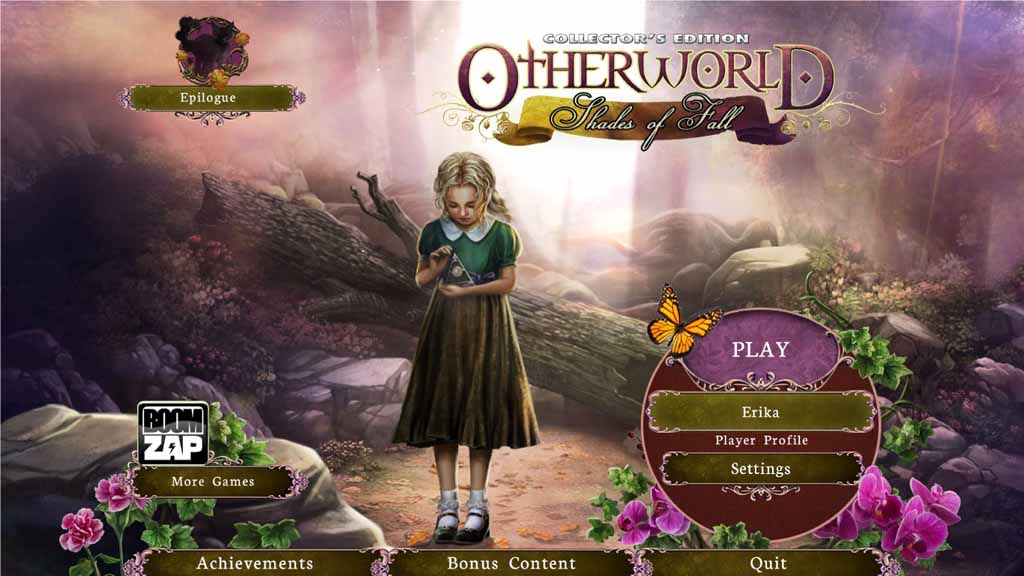
Opening Story:
In Otherworld: Shades of Fall, you and Fiona have joined forces once more to put an end to the evil Shade. However, he's one step ahead of you, and, as you approach the place where the perpetual prison is supposed to be located, the one thing that may stop him, the Shade attacks and curses Fiona. Thanks to the Storm Cat, you avoid her fate, but now you must search out the three elder fey, the only beings powerful enough to put the perpetual prison back together again and save Fiona.
General Tips for Otherworld: Shades of Fall
Difficulty - Three modes: Casual, Expert, and Hardcore. In Casual mode the hint and skip buttons recharge quickly, sparkles mark active zones, and there are no misclick penalties; in Expert mode the hint and skip buttons recharge slowly, sparkles mark active zones; in Hardcore mode there are no sparkles, hints, or a skip button.
Chat Bubble - When your cursor turns into a chat bubble, it means you can talk to a character.
Magnifying Glass - When your cursor turns into a magnifying glass it means you can zoom into an area to get a better look or just inspect something more closely.
Arrow Cursor - When you cursor turns into an arrow, it means you go move in that direction.
Hand Cursor - When your cursor turns into a hand, it means you can pick up an item and add it to your inventory or interact with an object.
Task Checkmark - Found in the bottom left-hand corner, by clicking on this, you'll see a list of your current objectives.
Map - The map is located on the lower left corner of your screen. Click on an area to fast travel to it.
Inventory - Your inventory can be found at the bottom of the screen. You can either chose to lock it, which will keep it open at all times, or unlock it, which meant it will shrink down when you’re not interacting with it.
Hints - The hint button found in the lower right hand corner of your screen. Click here if you're stuck. Just remember, the button takes time to charge before you can use it again.
Hidden Object Scenes - Hidden object scenes will be indicated by sparkles. Objects in yellow require an extra step to locate them.
Menu - The menu button is located at the bottom left portion of your screen near the map button.
Skip - During mini-games, if you are having trouble or maybe you just don't feel like solving it, you can click on the skip button.
Bonus Objects - There are 60 dragons you can collect throughout the game.
And those are the basics for playing Otherworld: Shades of Fall. We wish you good luck and hope you enjoy our Otherworld: Shades of Fall Walkthrough!
